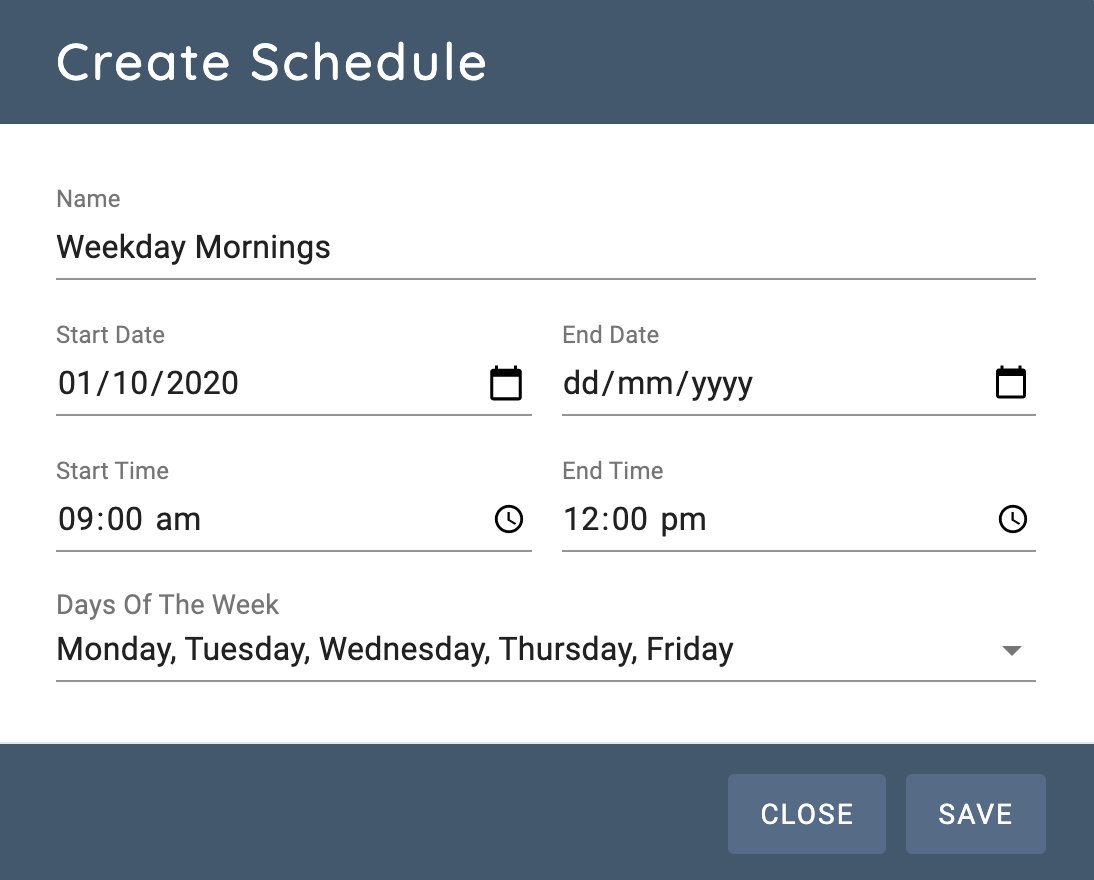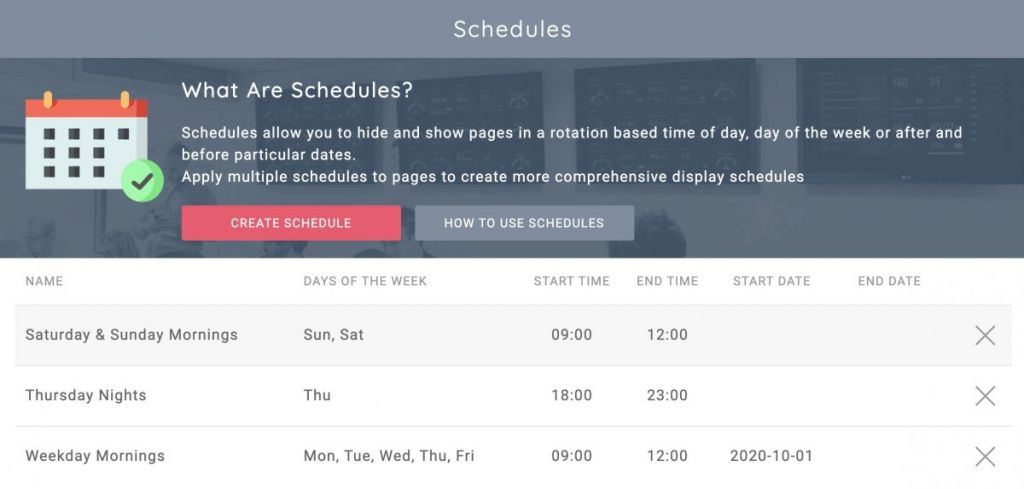How To Rotate Web Pages On Digital Displays In Your Business
Display those dashboards on TV screens in your business


How It Begins
Most businesses start with simple solutions like browser extensions or basic scripts to cycle through web pages. While these might work initially, they quickly become problematic
The Problem With Tab Rotators & Scripts
The problem with these options is that if you have anything more than one or two screens to manage, you'll find it's a hassle to maintain.
Manual Maintenance Overhead: Adding new websites to rotations requires physical access to each machine with keyboard and mouse access.
Unreliable Operation: Browser updates, system reboots, and power management settings constantly disrupt rotations, leaving screens showing desktop backgrounds instead of critical information.
No Central Control: Managing multiple locations or even multiple screens in one office becomes exponentially more complex without centralized management.
Limited Functionality: Basic solutions can't handle authentication, scheduling, or multi-screen configurations effectively.
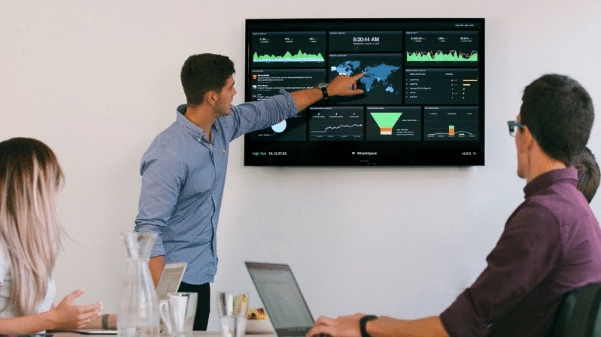
A Better Approach
Modern businesses need a modern solution. So what do we need to solve these problems?
Centralized Remote Management
Control all your digital displays from a single online dashboard. Update rotations, modify intervals, and push changes to screens instantly without leaving your desk.
Multi-Screen Capability
Multi screen rotation management, each screen showing different rotations. Display sales dashboards on one screen while showing operational metrics on another making full use of your machines.
Automatic Startup and Power Management
Rotations start automatically when machines boot up, with power management handled automatically to prevent screens from going to sleep.
Content Scheduling
Automatically switch between different rotations based on time of day, day of week, or special events. Show operational dashboards during business hours and promotional content after hours.
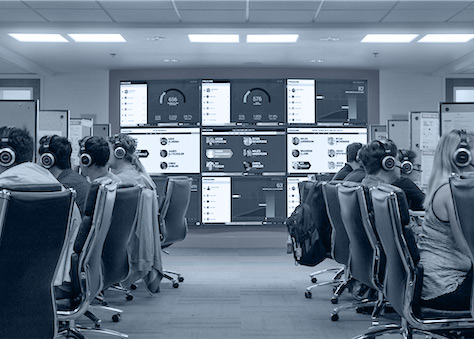
The Solution
VuePilot eliminates these headaches with centralized control. Manage unlimited screens and machines from a single dashboard, no more walking around with keyboards and mice.
Create custom rotations with flexible timing, assign them to specific screens, and push updates instantly to all your displays from your desk.
It's like having a smart, remote-controlled browser for every screen in your organization.
You can read more about our web page rotator solution here or follow the steps below to get started.
Step 1 - Create the rotation
From both the dashboard and the software you'll find a "Rotations" section which allows you to create a playlist of the web pages you wish to cycle through. Simply create a rotation, add the relevant URLs to your dashboards or web pages and give each one an interval, this is how long you wish the page to be displayed on screen for.
Read more about our free apps here
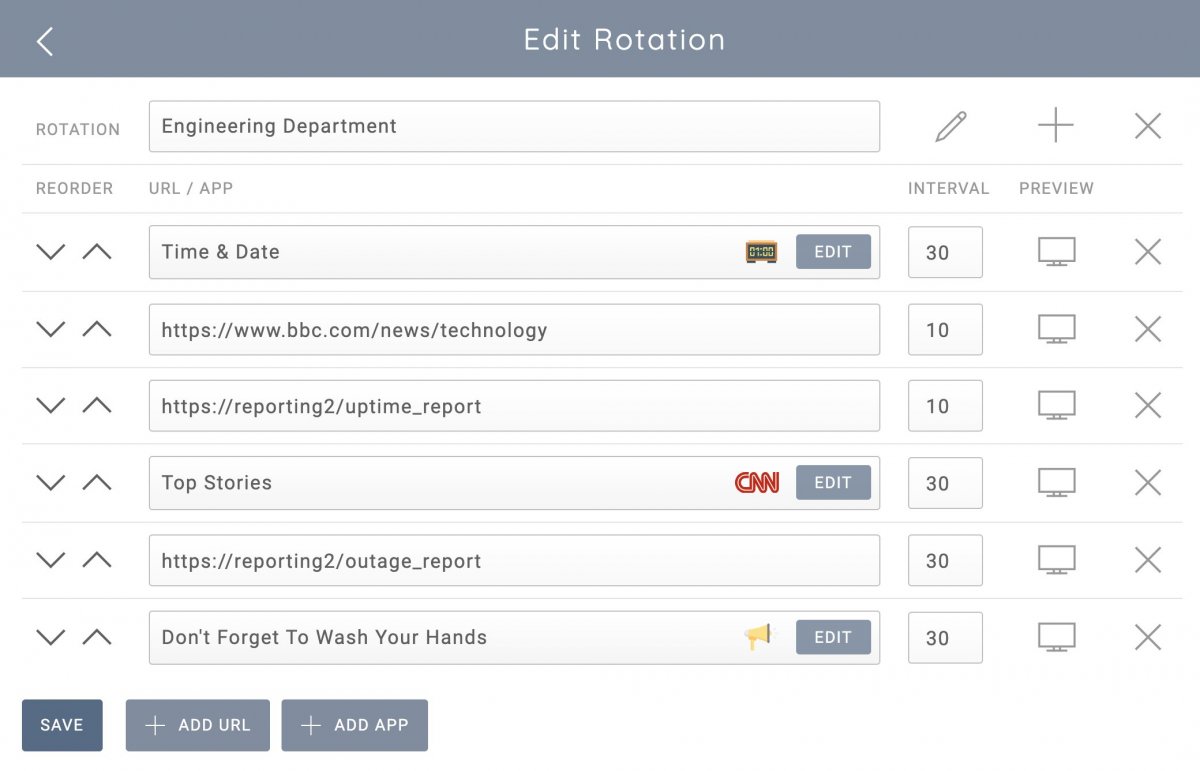
Step 2 - Assign the rotations to your screens
From the machines section in the dashboard select the machine you wish to assign the rotation to (or from the Display section on the VuePilot software).
From here you will see a representation of the screens attached to this machine. Here you can easily assign your rotations to one or more screens and you'll never need to manually move browser windows around
Simply click the drop down underneath the screen and pick the desired rotation for that screen, then click the save button and it will be immediately synchronised to your machine
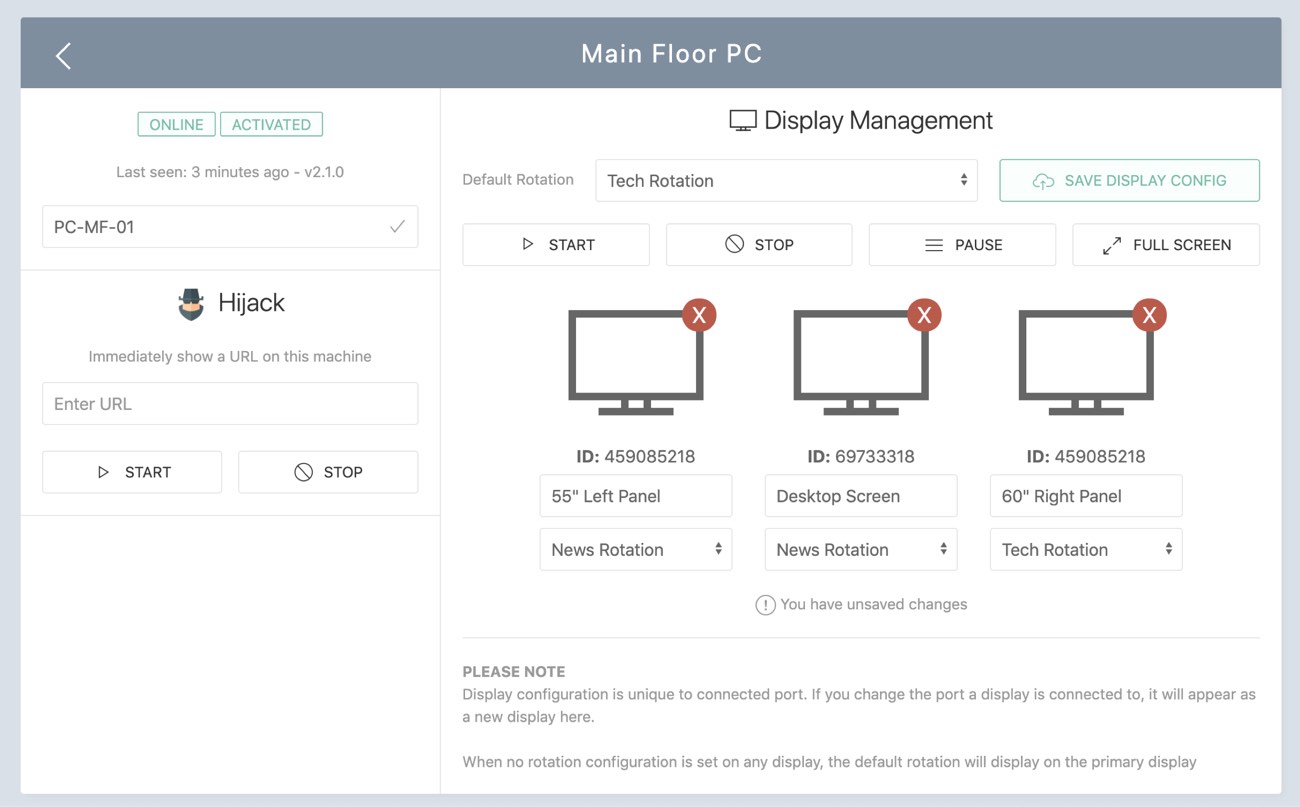
Step 3 - Configure Automatic Start
Now we want to ensure that our rotation will start when the machine reboots and logs in so we don't have to fiddle around with start up scripts
Simply enable Auto Run On Start and Launch On Login from the settings panel. These two settings will ensure the software starts when the machine logs in, and the rotations starts when the software opens.
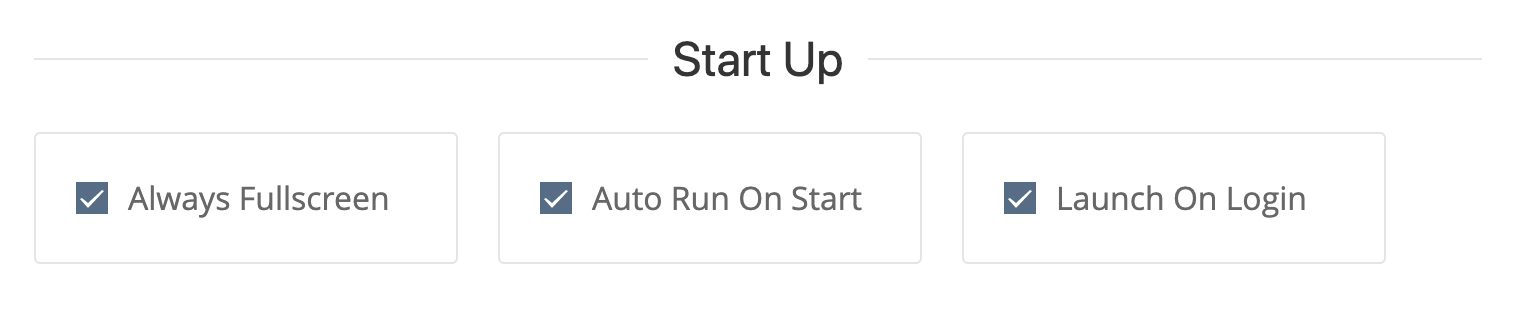
Step 4 - Configure Content Scheduling (Optional)
Schedule content to be displayed at specific times of the day or week. This is useful for displaying different content for different shifts or for different departments.
Create a schedule and assign it to the individual pages within your rotation for maximum flexibility.